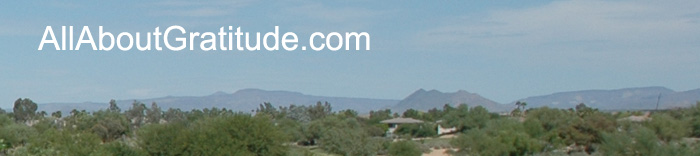Add AllAboutGratitude.com to your email 'Safe List' or Personal Address Book
Now that you've signed up for the Gratitude Quote of the Day, you'll be receiving our emails ona a daily basis. TO make sure you can receive these emails, you will want to add the domain AllAboutGratitude.com to your safe list or address book.
If you are not sure how to add an address to your email safe list, check with your email service provider.
Refer to following instructions if you are using Hotmail, Yahoo Mail, AOL, or Outlook.
Hotmail
To ensure that AllAboutGratitude.com communications are not sent to your Hotmail Junk Email folder, you can add the Daily Quote of the Day email address or domain (A domain is the portion of the email address that comes after @ -- e.g. @ AllAboutGratitude.com) to your Hotmail Safe List.
- Go to the Options page. (upper right of screen)
- On the left side of the page, click Mail, and then click Junk Email Protection.
- Click on Safe List.
- Type the domain, AllAboutGratitude.com, and then click Add.
- Click OK.
AOL 7, 8
To ensure that you receive any of our email communications, place an email ID in your AOL 'Address Book'. Here's how:
- Go to Keyword Mail Controls
- Select the screen name to which the daily quote is sent
- Now choose 'Customize Mail Controls' For This Screen Name
- For AOL 7.0, include in the section, "exclusion and inclusion parameters", the domains from which the daily quote email is sent: AllAboutGratitude.com
- For AOL 8.0, choose "Allow mail from AOL Members and addresses listed"
- Type: AllAboutGratitude.com
- Click Add.
- Choose "Ok" displayed at the bottom.
AOL 9.0
The best way to ensure that you will receive your daily quote email communications is to place an email ID in your "Person I know" buddy list. All mail you receive from this email ID will pass through the filters. So, make sure that you add AllAboutGratitude.com and [email protected].
Yahoo
Yahoo mail uses combination of bulk mail folders and filters. If you are not receiving any of your daily quote email communications, check your "Bulk Mail,” locate the filtered daily quote email communications, and choose "this is not Spam," next to the "From" field.
Or to create a filter for your daily quote email communications:
In Yahoo mail, click the "Mail Options" link on the top-right navigation bar, and then choose "Filters" located on the left side of the page, under the Spam column.
To create a new filter, click the "Add Filter" link on the Filters page.
- Choose the field you want to match in the incoming message. For example, select the one of the following headers: From, To/Cc, Subject, or Body to match.
- Choose the criterion by which you want a match to be made. For example: contains, ends with.
- Enter the text string to compare. For example: @AllAboutGratitude.com.
- Choose the destination folder to which you would like the message delivered. For example: Quote of the Day. Note you can create a folder by selecting [new folder].
- If you have more than one filter, you'll also see "up" and "down" arrows to the right of the filter list. Use these buttons to select the placement of your new filter within your existing sequence of filters. Filter order is important because Filter 1 will be the first filter applied to an incoming message, Filter 2 will be the next, and so on until a match is made or all filters are passed. If no filters match an incoming message, it will be delivered to your inbox.
Be sure to click the "Add Filter" button to put your new filter into effect, after you've selected a folder in which to file the email.
Online Help for Yahoo Mail:
http://help.yahoo.com/help/mail/manage/manage-06.html
http://help.yahoo.com/help/us/mail/index.html
Outlook:
Setting Junk Email Filters in Outlook
In Outlook, the Junk Email Filter is turned on by default. The first time Outlook moves a message to the Junk Email folder, it will notify you with a dialog box.
To change junk email settings in Outlook:
- On the Tools menu, select Options.
- In the Options dialog box, in the Email section, click Junk Email.
- Choose the level of junk email message protection you want. Click OK.
To add a sender to your Safe Senders List:
- Right-click on a message from the sender.
- Point to Junk Email, and click "add sender to Safe Senders"
Outlook Online Help:
http://www.microsoft.com/office/editions/prodinfo/junkmail.mspx